Tracking Patient Sessions
What is this feature for?
The Treatment Plan feature helps you keep track of the number of appointments scheduled as part of a treatment plan, allowing you to better support your patients throughout their recovery.
It is useful for:
-
Knowing when a patient is approaching the end of their prescription (so you can remind them to renew it if necessary),
-
Or simply tracking the number of sessions planned as part of a treatment, even without a prescription.
Where to find the feature
-
Go to your agenda.
-
Click on the Patients button in the top right corner.
-
Open the patient’s individual profile.
-
The Treatment Plan section is available directly within this profile.
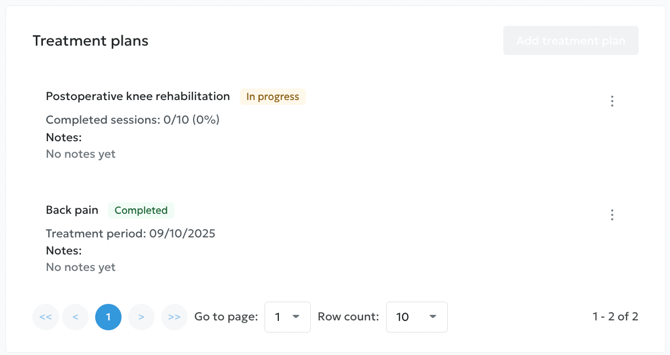
How to create, edit, or delete a treatment plan
To create a new treatment plan, go to the patient’s profile, then:
-
Click on Add a treatment plan.
-
Fill in:
-
The name of the plan (e.g., Post-operative knee rehabilitation),
-
The start date,
-
The number of sessions planned.
-
The system automatically calculates the end date once the number of sessions has been reached.
💡 Tip: If the patient has already completed a few sessions before you start tracking, adjust the remaining session counter and add a note as a reminder.
To edit or delete an existing treatment plan:
-
Click on the three dots to the right of the plan.
-
Select Edit or Delete.
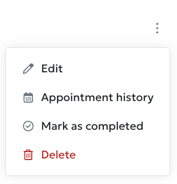
⚠️ Important: Only one plan can be active at a time. You must close or delete the current plan before creating a new one.
How to view the number of remaining sessions
The number of completed and remaining sessions is calculated automatically. You can view the count in three ways:
-
Directly in the Treatment Plan section of the patient’s profile,
-
A banner will appear in the appointment window for any existing appointment linked to a plan,
-
When creating a new appointment for a patient with an active plan, a banner will appear in the appointment window as soon as you select the patient’s name.
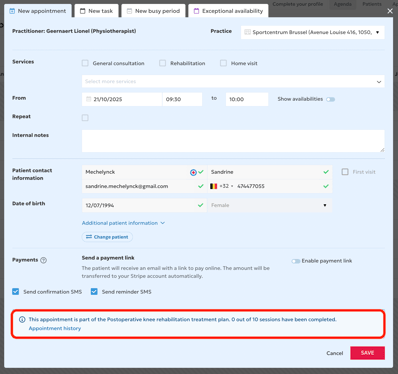
How to link an appointment to a treatment plan
When a plan is active, all booked appointments (online or manually added) are automatically counted.
If an appointment should not be counted (for example, an exceptional consultation), you can simply delete the appointment after it has taken place — the counter will adjust automatically.
To directly schedule an appointment linked to a plan:
-
Click on the three dots to the right of the plan,
-
Then select Appointment history
-
A button will appear allowing you to create a New appointment.
You can also view the history of appointments linked to the plan from this same menu.
How to close a treatment plan
The plan is automatically marked as Completed once the total number of sessions has been reached.
You can also close it manually:
-
Click on the three dots to the right of the plan,
-
Then choose Mark as completed.
Once the plan is closed, you can create a new one for the same patient.
