Tasks
Create and organize tasks in your Doctoranytime agenda
You can now create and edit tasks in your Doctoranytime agenda, right from your computer.
1. Create a task
To create a new task, open your agenda.
Using your mouse, select the date and time on your agenda when you want your new task to appear. For example, for Monday 21st at 8am:

Select the 2nd « New task » tab
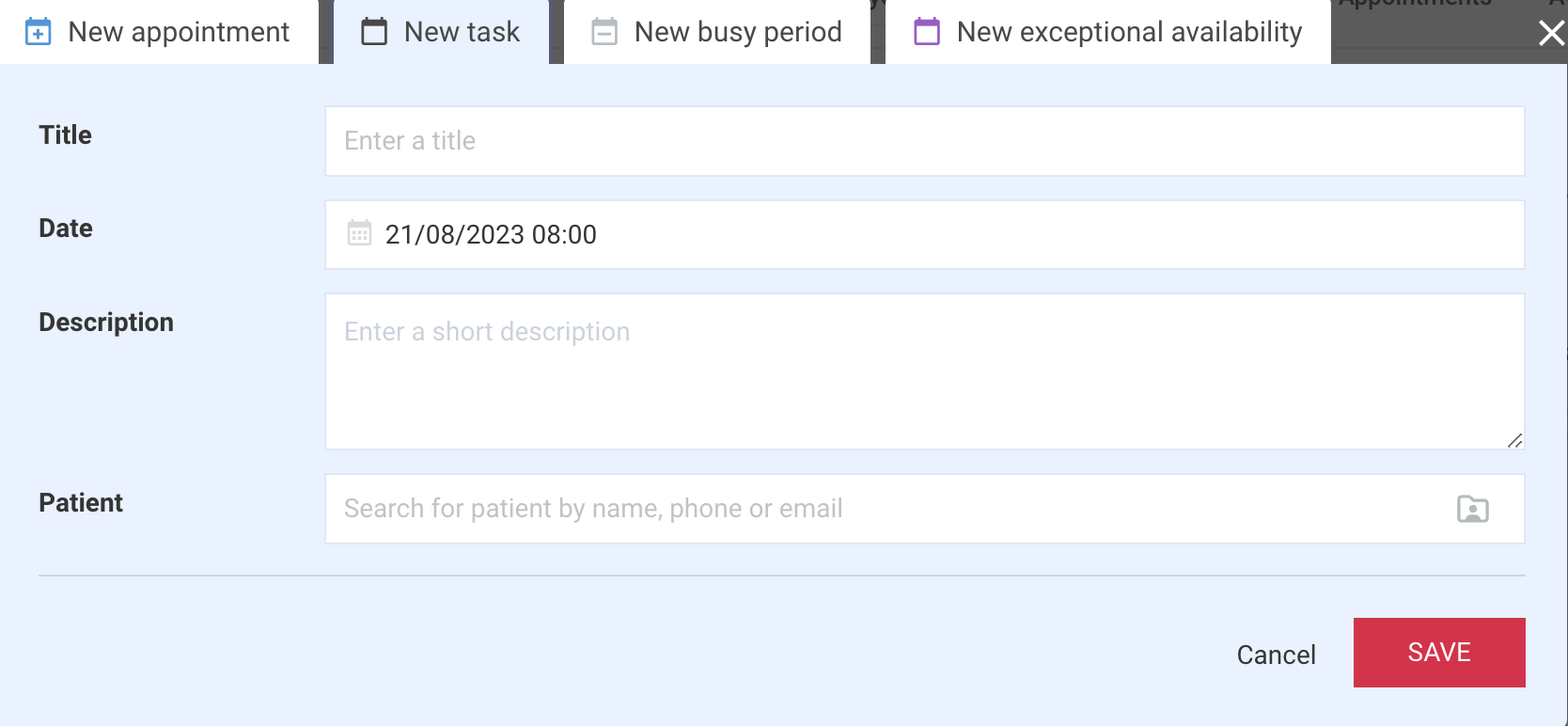
You can then give your task a name, check that the date and time are correct, add a description if you wish, and link your task to a patient record.
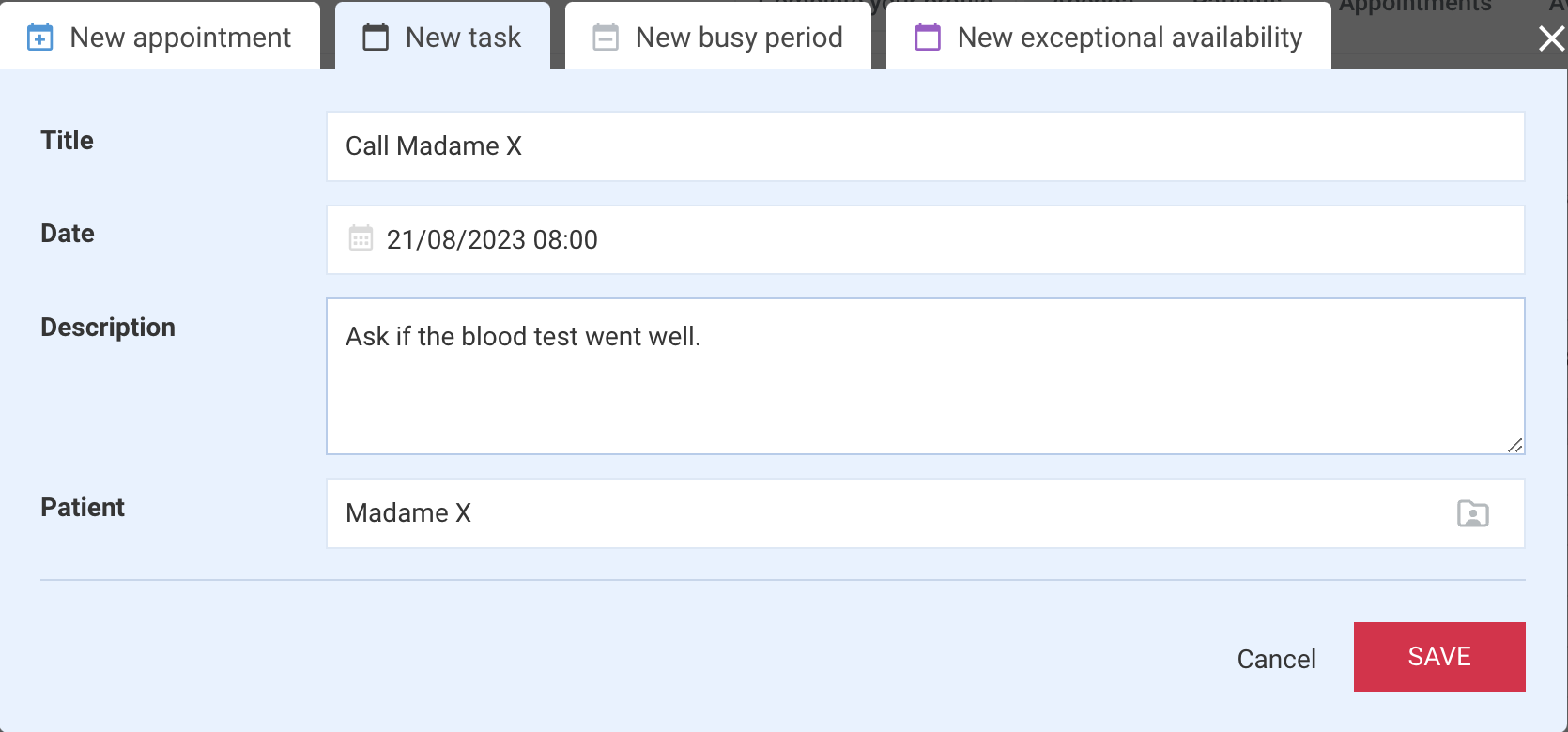
2. View or modify a task
You can view, modify, delete or create new tasks at any time using the "tasks" button in the top right-hand corner of your agenda:
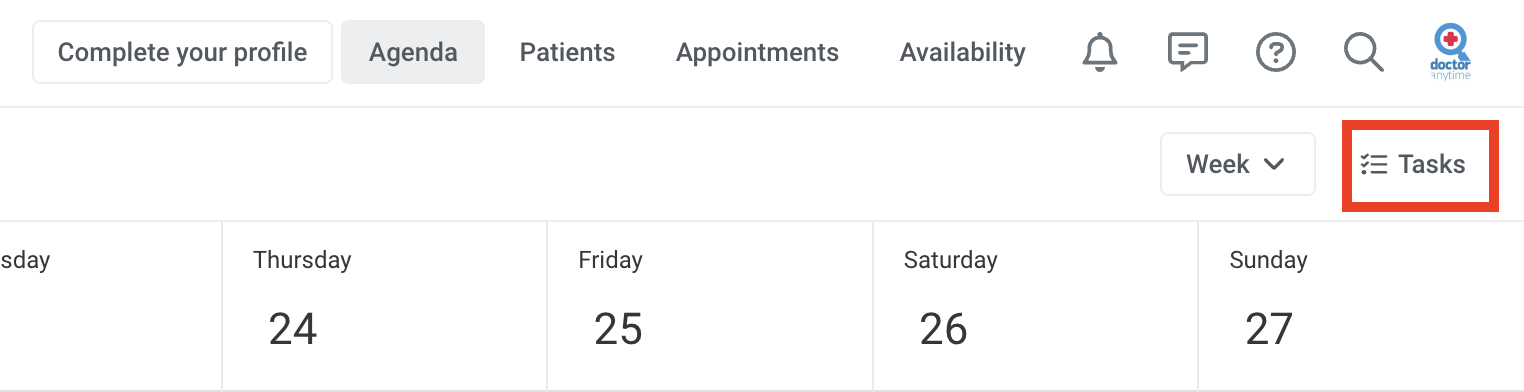
When you click on this button, you have access to all your existing tasks, and you can create new ones by clicking on "Add new task".

You can also modify tasks already created by clicking on the small pencil to the right of your task:

This takes you back to the first window, where you can modify the title, date, time, description and patient to which the task is linked.

You can also edit your task by clicking directly on it from the agenda.
3. Mark a task as completed
Once your task has been completed, you can mark it as finished:
-
From the task itself:
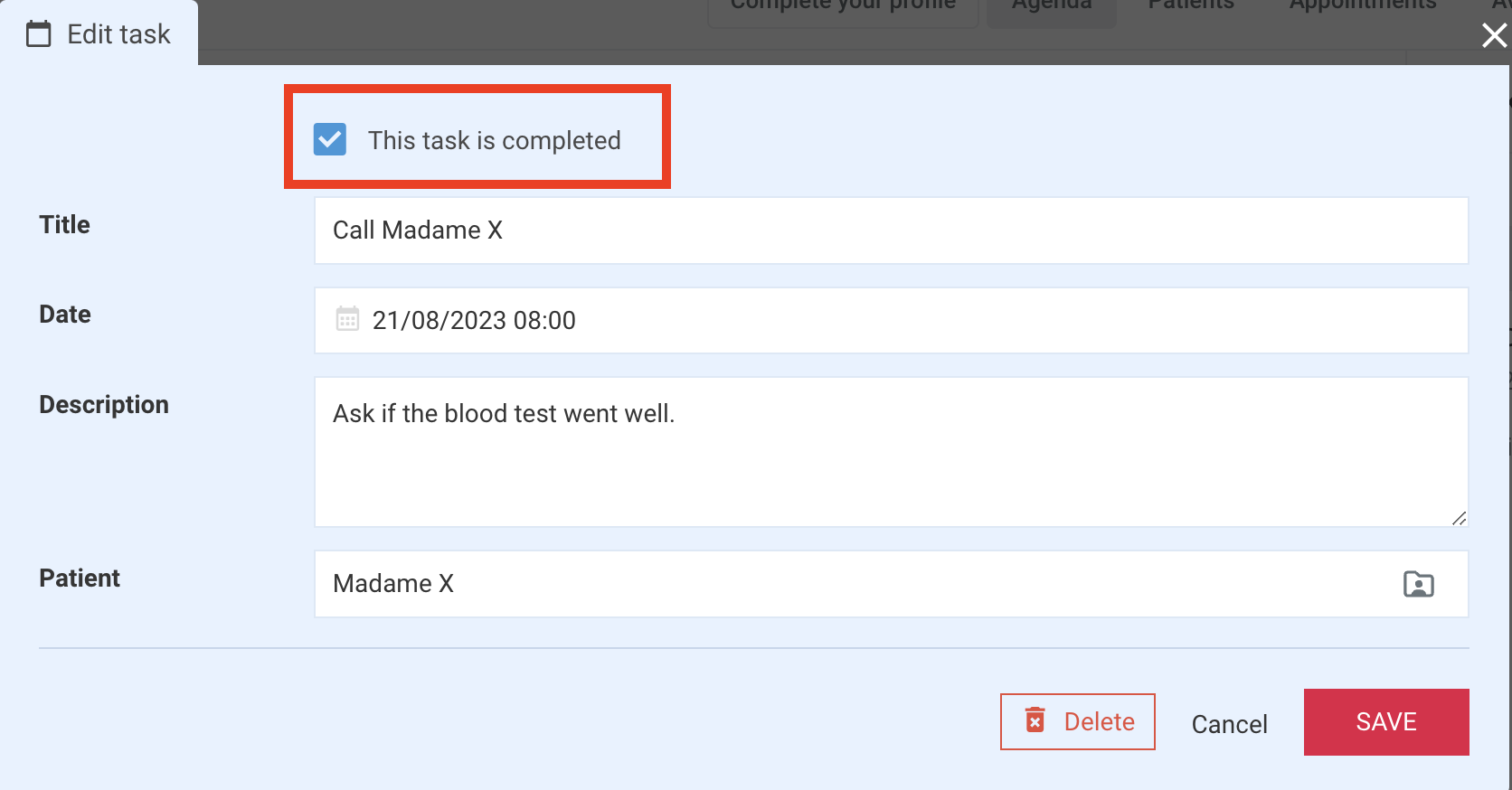
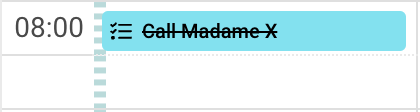
-
From the "Tasks" tab, by ticking the square next to the title of said task:

You can then view all completed tasks from the "tasks" tab, by clicking on "View completed tasks" :

